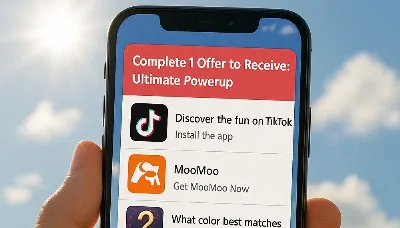AppsFlyer کو CPAlead.com کے ساتھ CPI مہمات کے لیے کیسے سیٹ اپ کریں
مصنف: CPAlead
اپ ڈیٹ کیا گیا Wednesday, February 19, 2025 at 10:38 AM CDT

CPAlead کے ساتھ AppsFlyer مہم ترتیب دینا تیز ہے۔ چونکہ CPAlead AppsFlyer میں ایک integrated partner ہے، آپ کو خود پوسٹ بیکس بنانے کی ضرورت نہیں؛ آپ بس پارٹنر کو فعال کریں اور attribution لنک جنریٹ کریں۔
&af_prt= شامل نہ کریں جب تک کوئی تیسری پارٹی ایجنسی آپ کے ٹریفک کا انتظام نہ کر رہی ہو اور پہلے سے مجاز نہ ہو۔ ورنہ اسے حذف کریں؛ اٹری بیوشن آپ کے پارٹنر PID کو استعمال کرتی ہے۔مرحلہ 1: پارٹنر کنفیگریشن تک رسائی
AppsFlyer میں CPAlead کو کنیکٹ کریں۔
- اپنے AppsFlyer dashboard میں لاگ ان کریں۔
- بائیں مینو میں Marketplace پر کلک کریں۔
- کھولیں Integrated Partners، “cpalead” تلاش کریں، اور اسے منتخب کریں۔
مرحلہ 2: انٹیگریشن کو ترتیب دیں
پارٹنر کو فعال کریں اور ڈیٹا کی ترسیل کو آن کریں۔
- پر کلک کریں Configure Integration یا Set Up۔
- Activate partner کو ON کریں۔
- اگر اٹری بیوشن لنک مانگا جائے، تو non-SRNs کے لیے ڈیفالٹ single-platform AppsFlyer لنک استعمال کریں۔
مرحلہ 3: اپنا ٹریکنگ لنک بنائیں
AppsFlyer پارٹنر لنکس جنریٹ کرتا ہے۔ اپنے CPAlead PID اور مہم کے میکروز کو معیاری فارمیٹ میں استعمال کریں۔ کلک لوک بیک ونڈو گھنٹوں یا دنوں کو سپورٹ کرتی ہے۔
پارٹنر کے Attribution / Tracking Link سیکشن میں یہ استعمال کریں:
https://app.appsflyer.com/[YOUR_APP_ID]?pid=cpalead_int&af_click_lookback=5d&clickid={CLICK_ID}&af_siteid={PUBLISHER_ID}- [YOUR_APP_ID] → بنڈل ID / پیکج کا نام (مثلاً com.yourcompany.appname).
- جب تک آپ مجاز ایجنسی کے ذریعے مہم نہیں چلا رہے ہوں،
af_prtشامل نہ کریں۔
مرحلہ 4: اٹری بیوشن ونڈوز & لاگت
اپنی Click Attribution Window کو 5–7 دن مقرر کریں تاکہ یہ مہم کی شرائط سے میل کھائے۔ AppsFlyer ہر میڈیا سورس کے لیے 1–23 گھنٹے یا 1–7 دن کی سپورٹ کرتا ہے۔ اگر آپ AppsFlyer اور پارٹنر ڈیش بورڈز میں CPI لاگت کی رپورٹنگ چاہتے ہیں تو Send cost data کو فعال کریں۔
مرحلہ 5: پوسٹ بیکس کو فعال کریں
جب انٹیگریشن فعال ہو تو انسٹال پوسٹ بیکس integrated partners کو بھیجے جاتے ہیں۔ پوسٹ-انسٹال ایونٹ کی پیمائش کے لیے پارٹنر کی انٹیگریشن سیٹنگز میں In-app event postbacks کو فعال کریں اور منتخب کریں کون سے ایونٹس آگے بھیجنے ہیں۔
مرحلہ 6: محفوظ کریں & تصدیق کریں
- پر کلک کریں Save / Apply۔
- تصدیق کریں کہ CPAlead Active کے طور پر Integrated Partners کے تحت ظاہر ہو رہا ہے۔
سیکیورٹی & معیار (تجویز کردہ)
- Authorized agencies list: اگر آپ ایجنسیوں کے ساتھ کام نہیں کرتے تو اس فہرست کو خالی رکھیں۔ صرف وہ ایجنسیاں جو اس فہرست میں ہوں
af_prtکے ذریعے ٹریفک کا انتظام کر سکتی ہیں۔ - Validation Rules: غیر ضروری ٹریفک کو بلاک کرنے اور مہم کے ہدف کو نافذ کرنے کے لیے میڈیا سورس یا سائٹ ID کے ذریعے allow/deny قواعد شامل کریں۔
- ProtectLITE / Protect360: بلاک شدہ انسٹالز اور ایونٹس کی نگرانی کے لیے AppsFlyer فراڈ رپورٹس استعمال کریں۔
CPAlead پر لانچ کریں
AppsFlyer کی ترتیب کے بعد:
1) اپنی مہم جمع کروائیں
CPAlead Advertiser Dashboard میں نئی CPI مہم بنائیں۔ اپنا AppsFlyer لنک پیسٹ کریں۔
2) اپنا بجٹ مقرر کریں
CPI پی آؤٹ اور روزانہ کی حد منتخب کریں۔
3) لائیو ہو جائیں
منظوری کے بعد، ٹریفک شروع ہو جائے گا اور AppsFlyer انسٹالز کو CPAlead کے ساتھ اٹریبیوٹ کرے گا۔
مزید مدد چاہیے؟
AppsFlyer انٹیگریشنز اور پوسٹ بیکس کے بارے میں مزید تفصیلات کے لیے AppsFlyer Help Center کے پارٹنر سیٹ اپ اور in-app event postbacks والے آرٹیکلز دیکھیں۔
CPAlead Advertiser Guide: Setting Up Your First Campaignویڈیو ٹیوٹوریل پسند ہے؟ ہمارا قدم بہ قدم گائیڈ دیکھیں:
کیا آپ نے اس پوسٹ میں کوئی غلطی یا ایسی چیز نوٹ کی ہے جس کی درستگی کی ضرورت ہے؟ براہ کرم پوسٹ کا لنک فراہم کریں اور ہمیں رابطہ کریں. ہم آپ کی رائے کی قدر کرتے ہیں اور مسئلے کو جلدی حل کریں گے.
ہمارے نئے بلاگ پوسٹس چیک کریں:
News CPAlead
CPAlead ادائیگی کی تازہ کاری: USDT فاسٹ پی کا آغاز کم $25 کی کم از کم ادائیگی کے ساتھشائع ہوا: Jul 07, 2025
Tutorials CPAlead
اپنی ویب سائٹ یا ایپ کو CPAlead کے اوورلے لنک اور فائل لاکر کے ساتھ منافع بخش بنائیںشائع ہوا: Apr 21, 2025
Tutorials CPAlead
AppsFlyer کو CPAlead.com کے ساتھ CPI مہمات کے لیے کیسے سیٹ اپ کریںشائع ہوا: Feb 19, 2025
Tutorials CPAlead
سی پی اے لیڈ مشتہرین کے لیے پوسٹ بیک ٹریکنگ کا مکمل ابتدائی رہنماشائع ہوا: Jan 24, 2025
Tutorials CPAlead
CPAlead.com آفر وال کے لیے پوسٹ بیک سیٹ اپ کرنے کا آسان طریقہشائع ہوا: Sep 20, 2024
Tutorials CPAlead
سی پی اے اور سی پی آئی آفرز کا مکمل رہنما: ملحق مارکیٹنگ میں یہ کیسے کام کرتے ہیںشائع ہوا: Jun 14, 2024
News CPAlead
موجودہ صارفین کی دوبارہ مشغولیت کے ذریعے اپنے ایپ اسٹور کی کارکردگی کو بہتر بناناشائع ہوا: Feb 26, 2023
News CPAlead
سی پی آئی آفرز کا فائدہ اٹھانا: موبائل ایپ انسٹالز میں اضافہ کے لیے ایک جامع رہنماشائع ہوا: Feb 17, 2023
News CPAlead
سی پی آئی کی پیشکشیں 101: موبائل ایپ انڈسٹری میں انسٹال کی قیمت کا جائزہشائع ہوا: May 19, 2022